Plan of Action and Milestones (POA&M)
The POA&M, as a required component of compliance, is a corrective action plan for tracking and planning the resolution of information security weaknesses. It details resources required to accomplish the elements of the plan, any milestones in meeting the tasks, and scheduled completion dates for the milestones.
Functionality
The Cyber Secure Dashboard POA&M functionality provides users a full-featured project management tool to systematize, track, document, and plan for improvements in their cybersecurity posture over time. Assign, schedule, track, and approve tasks – organize implementation of required cybersecurity standards in a way that maintains implemented standards and supports future compliance and improvements.
Navigation
Navigate to your Plan of Action and Milestones page from the main vertical navigation bar on the left.
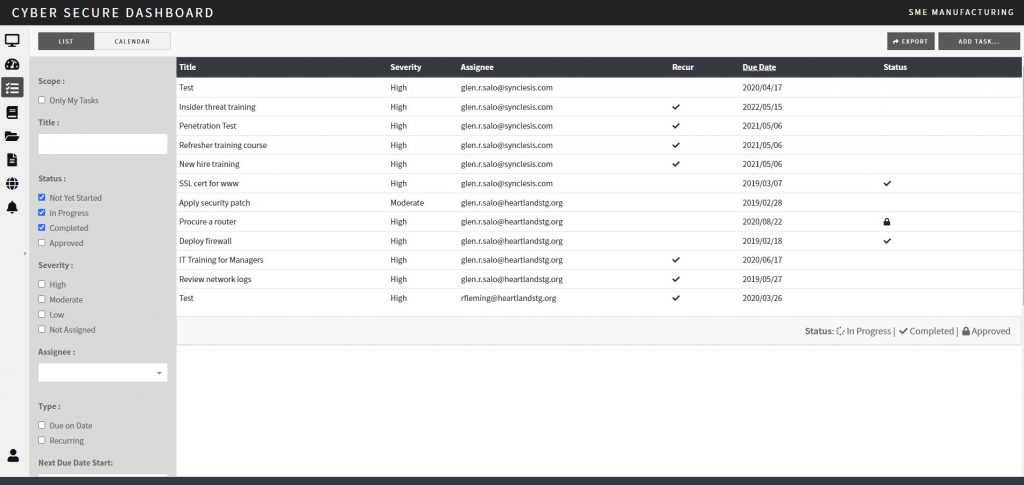
Search/View Tasks
Use the filter in the left column to generate your task list. As an account owner, you can view tasks assigned to anyone in the organization, or filter by scope, status, severity, assignee, task type, due date, end date, approver, description or interim solution.
Create a New Task
Create a new task using the Add Task button in the upper right corner of the POA&M page.
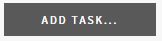
Task Highlights
- Project Management Functionality – all the standard fields one would expect from a project management tool including: Calendar View, Title, Assignee, Creator, Start and Due Date, Recurring Tasks, etc.
- Approvers – add any number of approvers to ensure that all the right people are aware of issues and sign-off on interim solutions
- Recurring Tasks – keep the right people in your organization involved in the ongoing process of cybersecurity
- Interim Solutions – a field to describe and track alternative ways to address a control and map future improvements in cybersecurity
- Robust Styling Tools – for describing the task in great detail – including source code, special characters and anchor links for quick reference
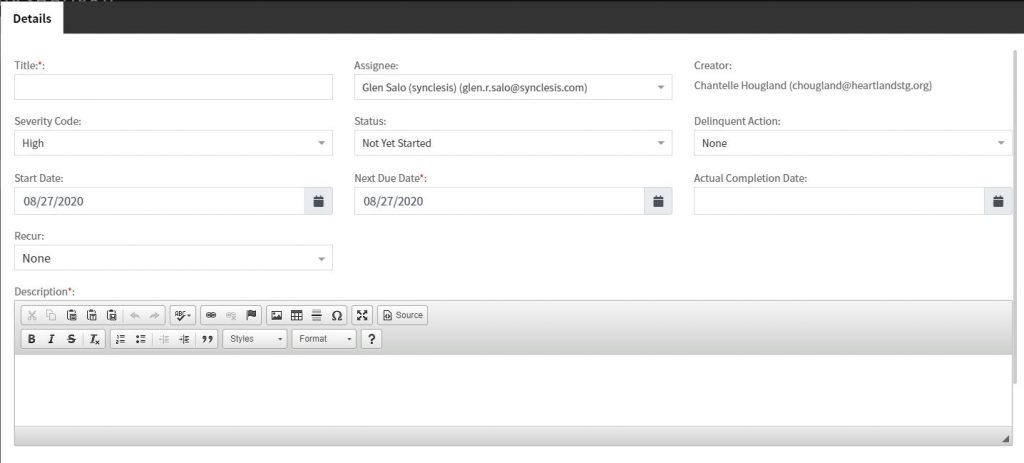
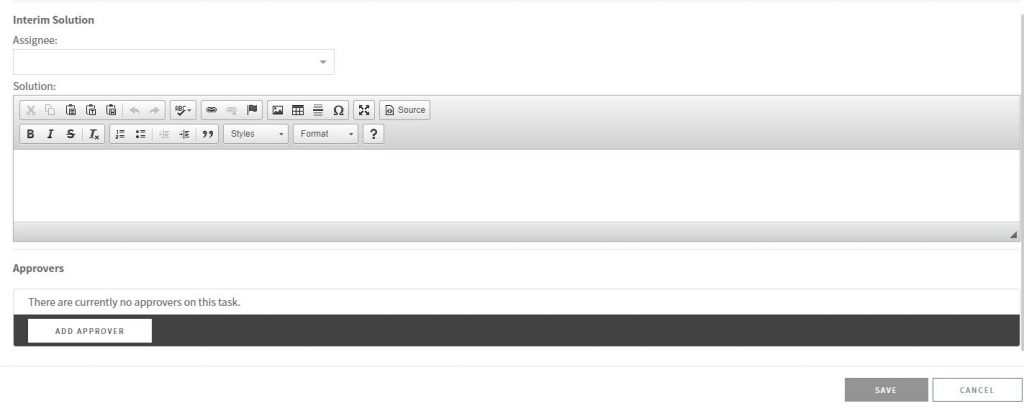
Export/Download to Excel
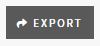
Export any filtered task list using the “Export” button – which will automatically download as an MS Excel file.